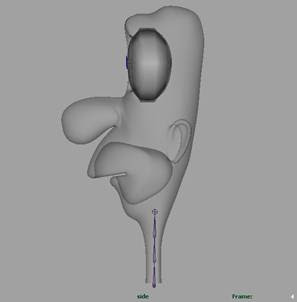
Joint chain for neck section
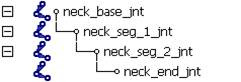
Rename the joints properly after created
1. Create a splineIK for the joints. The splineIK takes the joints and snaps them to nurbs curve. Manipulate the curve, and it will pull the joints around
- Choose Skeleton > Spline Ik Hanle Tool > Option Box
- Reset the tools

reset the Spline Ik Hanle Tool
- Click on the first joint of the joint chain – neck_base_jnt
- Click on the last joint of the joint chain – neck_end_jnt
An ikHandle, end effector and Curve will be created, rename them with proper names as the following picture. To check the splineIK, select neck_Ik_crv, and manipulate the CVs on the curve.
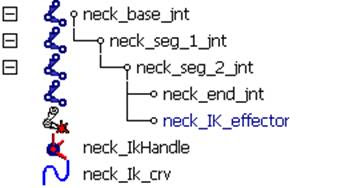
SplineIk had been created and renamed
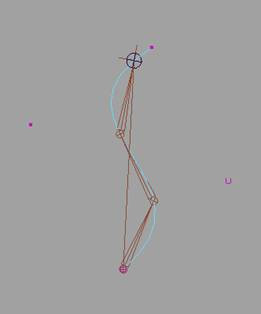
Moving the joint chain by manipulate the curve
2. The CVs of the curve cannot be animation directly; we have to assign controls to manipulate the curve. We can create cluster on each CVs in order to animate the CVs, yet it is quite tedious. The alternative is to create 2 individual joints on the both ends of the joint chain, smooth skinning the curve to the joints which is quick set up.
- Create two individual joints, and snap them on the neck_base_jnt and neck_end_jnt, holding down v Key for point snap to help in the snapping joint.
- Rename the two joints to neck_IK_base_ctrl_jnt and neck_IK_end_ctrl_jnt
- Select neck_Ik_crv, neck_IK_base_ctrl_jnt and neck_IK_end_ctrl_jnt
- Choose Skin > Bind Skin > Smooth Bind > Option Box
- Reset the settings
- Select Bind methods > closest distance
- Bind Skin
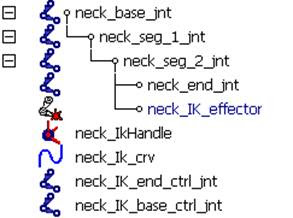
Renaming nodes
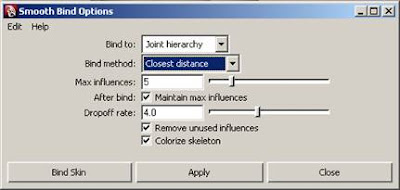
The smooth bind options
- Create two nurbs curves, model those two curves in the shapes what make scene to animators
- Rename the two curves into neck_Ik_end_ctrl_crv and neck_Ik_base_ctrl_crv respectively
- Snap neck_Ik_base_ctrl_crv on neck_IK_base_ctrl_jnt and neck_Ik_end_ctrl_crv on neck_IK_end_ctrl_jnt
- Set Freeze transformation to neck_Ik_end_ctrl_crv and neck_Ik_base_ctrl_crv
- Parent the neck_Ik_base_ctrl_crv to neck_IK_base_ctrl_jnt and neck_Ik_end_ctrl_crv to neck_IK_end_ctrl_jnt
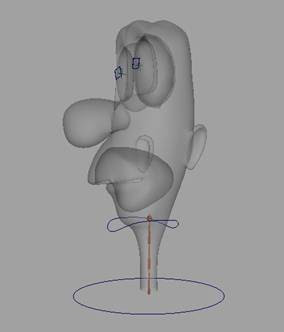
Create animation control curve for manipulate the splineIK
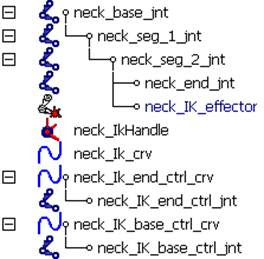
Parent the neck_Ik_base_ctrl_crv to neck_IK_base_ctrl_jnt and neck_Ik_end_ctrl_crv to neck_IK_end_ctrl_jnt
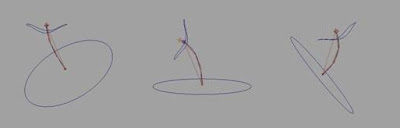
The splineIK had been set up
The splineIK had been set up; both ends of the splineIK can be animated with the animation control curve. Next step will create the stretchy feature on the splineIK joint chain.




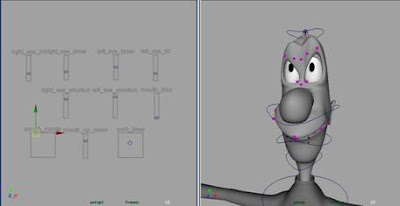
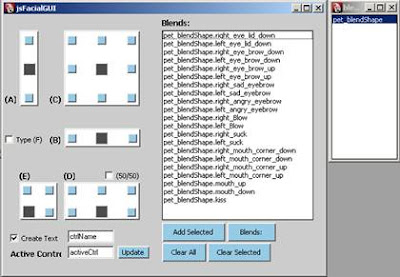
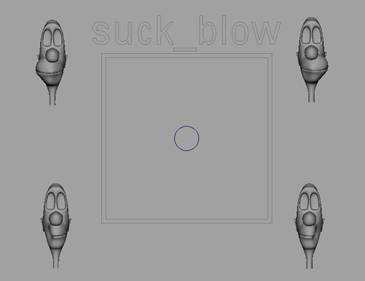













 Figure 11 – create Lattice on the CV for pupils and rename properly
Figure 11 – create Lattice on the CV for pupils and rename properly
 Figure 12 – the setting for pupils_Lattices
Figure 12 – the setting for pupils_Lattices 
